
Touchscreens
by Chris Woodford. Last updated: June 21, 2022.
Once upon a time, the way to get a computer to do something useful was to feed it a stack of cards with holes punched into them. Thankfully, things soon moved on and, by the end of the 20th century, you could get a computer to do things simply by pointing and clicking with a keyboard and a mouse. But the real revolution in making computers easy to use has happened only in the last decade or so—with the arrival of touch-sensitive screens. Most smartphones, ebook readers, and some MP3 players already work with simple, touch controls—and some laptops work that way too. Touchscreens are intuitively easy to use, but how exactly do they work?
Photo: Touchscreens work by sensing the position of your finger—in a variety of different ways, described below.
Sponsored links
Contents
How is a touchscreen different from a keyboard?
A touchscreen is a bit like an invisible keyboard glued to the front of your computer monitor. To understand how it works, it helps if you know something about how an ordinary keyboard works first. You can find out about that in our article on computer keyboards, but here's a quick reminder...
Essentially, every key on a keyboard is an electrical switch. When you push a key down, you complete an electric circuit and a current flows. The current varies according to the key you press and that's how your computer figures out what you're typing.
In a bit more detail, here's what happens. Inside a keyboard, you'll find there are two layers of electrically conducting plastic separated by an insulating plastic membrane with holes in it. In fact, there's one hole underneath each key. When you press a key, you push the top conductor layer down towards the bottom layer so the two layers meet and touch through the hole. A current flows between the layers and the computer knows you've pressed a key. Little springy pieces of rubber underneath each key make them bounce back to their original position, breaking the circuit when you release them.

Photo: This is the sensitive, switch layer from inside a typical PC keyboard. It rests under the keys and detects when you press them. There are three separate layers of plastic here. Two of them are covered in electrically conducting metal tracks and there's an insulating layer between them with holes in it. The dots you can see are places where the keys press the two conducting layers together. The lines are electrical connections that allow tiny electric currents to flow when the layers are pressed tightly together.
Touchscreens have to achieve something similar to this on the surface on your computer screen. Obviously they can't use switches, membranes, and bits of plastic or they'd block the view of the screen below. So they have to use more cunning tricks for sensing your touch—completely invisibly!
How touchscreens work
Different kinds of touchscreen work in different ways. Some can sense only one finger at a time and get extremely confused if you try to press in two places at once. Others can easily detect and distinguish more than one key press at once. These are some of the main technologies:
Resistive
Resistive touchscreens (currently the most popular technology) work a bit like "transparent keyboards" overlaid on top of the screen. There's a flexible upper layer of conducting polyester plastic bonded to a rigid lower layer of conducting glass and separated by an insulating membrane. When you press on the screen, you force the polyester to touch the glass and complete a circuit—just like pressing the key on a keyboard. A chip inside the screen figures out the coordinates of the place you touched.
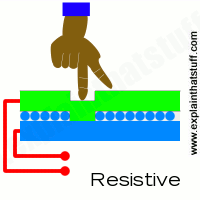
When you press a resistive touchscreen, you push two conducting layers together so they make contact, a bit like an ordinary computer keyboard.
Capacitive
These screens are made from multiple layers of glass. The inner layer conducts electricity and so does the outer layer, so effectively the screen behaves like two electrical conductors separated by an insulator—in other words, a capacitor. When you bring your finger up to the screen, you alter the electrical field by a certain amount that varies according to where your hand is. Capacitive screens can be touched in more than one place at once. Unlike most other types of touchscreen, they don't work if you touch them with a plastic stylus (because the plastic is an insulator and stops your hand from affecting the electric field).

In a capacitive touchscreen, the whole screen is like a capacitor. When you bring your finger up close, you affect the electric field that exists between the inner and outer glass.
Infrared
Just like the magic eye beams in an intruder alarm, an infrared touchscreen uses a grid pattern of LEDs and light-detector photocells arranged on opposite sides of the screen. The LEDs shine infrared light in front of the screen—a bit like an invisible spider's web. If you touch the screen at a certain point, you interrupt two or more beams. A microchip inside the screen can calculate where you touched by seeing which beams you interrupted. The touchscreen on Sony Reader ebooks (like the one pictured in our photo below) works this way. Since you're interrupting a beam, infrared screens work just as well whether you use your finger or a stylus.

An infrared touchscreen uses the same magic-eye technology that Tom Cruise had to dodge in the movie Mission Impossible. When your fingers move up close, they break invisible beams that pass over the surface of the screen between LEDs on one side and photocells on the other.
Surface Acoustic Wave
Surprisingly, this touchscreen technology detects your fingers using sound instead of light. Ultrasonic sound waves (too high pitched for humans to hear) are generated at the edges of the screen and reflected back and forth across its surface. When you touch the screen, you interrupt the sound beams and absorb some of their energy. The screen's microchip controller figures out from this where exactly you touched the screen.

Near field imaging
Have you noticed how an old-style radio can buzz and whistle if you move your hand toward it? That's because your body affects the electromagnetic field that incoming radio waves create in and around the antenna. The closer you get, the more effect you have. Near field imaging (NFI) touchscreens work a similar way. As you move your finger up close, you change the electric field on the glass screen, which instantly registers your touch. Much more robust than some of the other technologies, NFI screens are suitable for rough-and-tough environments (like military use). Unlike most of the other technologies, they can also detect touches from pens, styluses, or hands wearing gloves.

With a near-field imaging screen, small voltages are applied at the corners, producing an electric field on the surface. Your finger alters the field as it approaches.
Light pens
Light pens were an early form of touchscreen technology, but they worked in a completely different way to modern touchscreens. In old-style computer screens, the picture was drawn by an electron beam that scanned back and forth, just like in a cathode-ray tube television. The pen contained a photoelectric cell that detected the electron beam as it passed by, sending a signal to the computer down a cable. Since the computer knew exactly where the electron beam was at any moment, it could figure out where the pen was pointing. Light pens could be used either to select menu items or text from the screen (similar to a mouse) or, as shown in the picture here, to draw computer graphics.

Drawing on a screen with a light pen back in the 1970s. Although you can't see it from this photo, the light pen is actually connected to the computer by a long electric cable. Photo by courtesy of NASA Glenn Research Center.
Sponsored links
Advantages of touchscreens
The great thing about touchscreen technology is that it's incredibly easy for people to use. Touchscreens can display just as much information (and just as many touch buttons) as people need to complete a particular task and no more, leading people through quite a complex process in a very simple, systematic way. That's why touchscreen technology has proved perfect for public information kiosks, ticket machines at railroad stations, electronic voting machines, self-service grocery checkouts, military computers, and many similar applications where computers with screens and keyboards would be too troublesome to use.

Photo: Touchscreens are widely used in outdoor applications, such as ticket machines at railroad stations and bank ATMs ("cashpoint" machines). Unlike keyboards, they have no moving parts so they're robust: safe, vandal-proof, and weatherproof.
Most of us now own Apple or Android smartphones, which have multi-touch screens. The big advantage here is that the display can show you a screen geared to exactly what you're trying to do with it. If you want to make a phone call, it can display the ordinary digits 0–9 so you can dial. If you want to send an SMS text message, it can display a keyboard (in alphabetical order or typewriter-style QWERTY order, if you prefer). If you want to play games, the display can change yet again. Touchscreen displays like this are incredibly versatile: minute by minute, they change to meet your expectations.

Photo: Look, no keyboard! The Sony ebook Reader features an infrared touchscreen (described in more detail below). That eliminates the need for a separate keyboard and allows the gadget to be smaller, more portable, and more reliable. You press the screen to turn pages and create bookmarks, and you can use a pop-up on-screen keyboard to make notes in the books you're reading.
Another big advantage of touchscreens is that they have no moving parts. A normal computer keyboard has 102 keys, so that's 102 plastic keytops, 204 contact points (two per key), and 102 rubber or other springy devices to keep the contacts separate, plus circuit boards, cables, and a lot more besides. You get the picture: hundreds of moving parts and hundreds of things to go wrong. In time, ordinary computer keyboards can and do wear out (laptop keyboards are often very short-lived); touchscreens have no parts, so theoretically they never wear out. They're much easier to clean and more hygienic on things like public ticket machines.

Photo: Touchscreens are less widely used on PCs and laptops, compared to smartphones anyway, but they're very useful where pointing and dragging makes more sense than typing and clicking. This photo shows a US Navy system called DSIMS (Deployable Ship Integration Multitouch System), used for training people in managing the movements of planes and other equipment onboard aircraft carriers. You simply click a plane and drag it where you want it to move to on the flight deck. But note that the computer still has both a keyboard and a mouse! Photo by John F. Williams courtesy of US Navy.
Limitations of touchscreens
All of us with smartphones, ebook readers, and tablet computers are familiar with touchscreen technology, but touch-based PCs and laptops are still fairly uncommon. Way back in 2008, Microsoft announced that touch technologies would feature prominently in future versions of the Windows operating system—potentially making computer mice and keyboards obsolete. Four years later, it unveiled its Surface range of laptops with smart built-in touchscreens. Sales were initially disappointing, but have gradually improved.

Photo: Touchscreens are far from perfect. That's why many people use full-sized Bluetooth keyboards with their tablets and phones.
Though most of us happily swipe away at our smartphones and tablets every day of our lives, when it comes to work, we're still largely locked into our old-style desktop computers and operating systems, and the old ways of using them—namely keyboards and mice. In other words, it's important to recognize that touch technology makes more sense for some applications than others. It's great to point and click on a smartphone app when you're doing something as simple as ordering a pizza or checking your bank balance, but if you want to edit an essay, write complex computer code, debug a broken website, or anything that requires quite a lot of fiddly input, touchscreen interfaces can slow you down and frustrate you: they're just too clumsy and imprecise. Most of us who write a lot will find an ordinary computer keyboard far quicker and more accurate than the pop-up keyboards on tablets and smartphones—and it's telling that so many people find the need to improve their phones using plug-in keyboards. Rather than trying to be all things to all people, touchscreen devices need to be optimized for those applications where they make most sense. Keyboards, mice, pen tablets, joysticks, speech recognition, and other forms of input will continue to work happily alongside them for many years to come.


